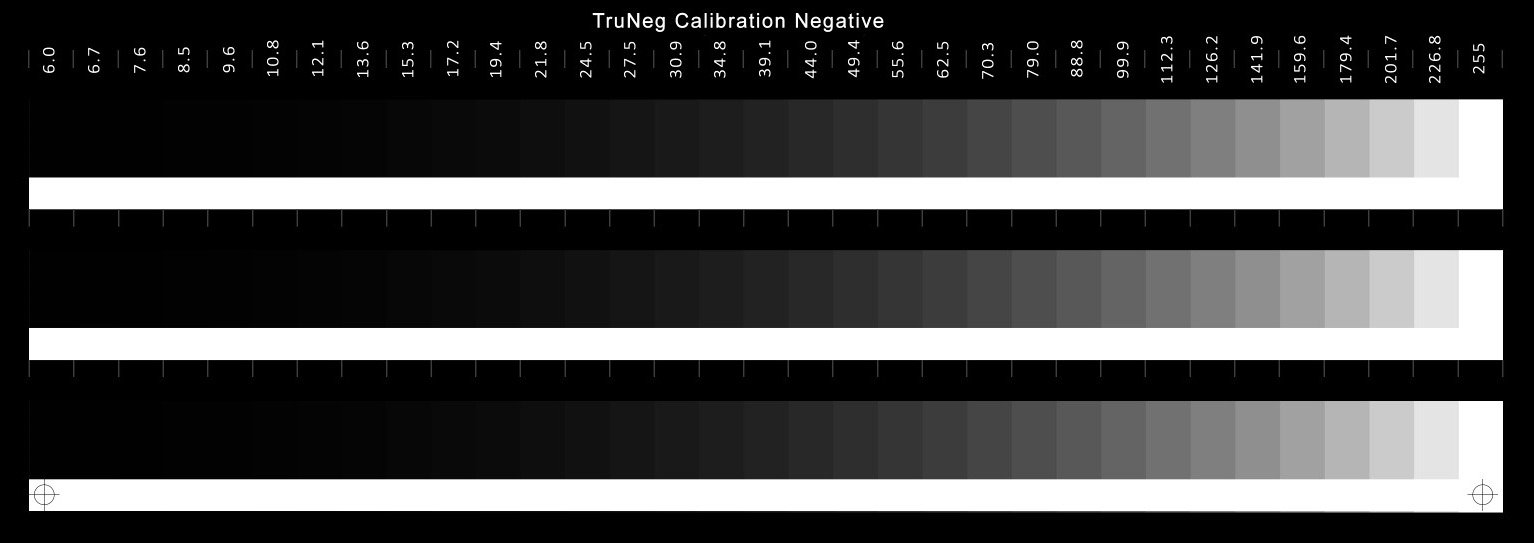Calibrate
TruNeg Calibration Negative
Van Dyke Brown Calibration test print with a “Just White” point at 24.5
and the “Just Black” point at 179.4 for an eight minute exposure.
The Calibration Negative
TruNeg uses a Calibration Negative to identify the values that print “just white” and “just black” on the alternative process when printed from a negative printed on the user’s printer.
The negative contains three 16-bit, 32-step logarithmic stepwedges ranging from RGB 6 to 255. The 16-bit, 7 MB TIFF file can be downloaded from the Support Files menu.
To calibrate your printer and process, run a test print to determine an exposure time that yields clean white paper tones and a satisfactory maximum density. If you are unsure of the exposure time, the first test should be conducted at stop intervals, e.g., 4, 8, and 16 minutes, aiming for one that is too light and one that is too dark, before narrowing down to plus or minus one or two minutes.
There is no perfect exposure for TruNeg, as stated above, the aim is for paper white and a good Dmax, which can be achieved with different exposures. The normal minimum exposure time is when the 201.7 and 226.8 steps cannot be visually separated from the adjacent Dmax clear film strip.
Alternative photographic processes vary considerably depending on the type of paper, coating, and processing techniques. If you are new to working with alternative photographic materials, this is the time to familiarise yourself with the process and explore coating and processing techniques to achieve reliable and repeatable results.
The Massive Paper Chart is an invaluable resource on various papers, their chemistry, and how to optimise the best results from what can sometimes be quite challenging processes. The chart is available at https://www.alternativephotography.com/massive-paper-chart/
If struggling to get sufficient contrast, which is likely with dye-based inks, it can be doubled by sandwiching two negatives together. Using Fixxon's film results in costs and exposure times that are approximately the same as those of Pictorico. See Contrast Masks
Assessing the Calibration Print
When you are happy with the exposure, inspect the test print to find the RGB values that print as “just white” and “just black”.
The just white RGB value is assessed against the adjacent white strip and is usually reasonably obvious; if there is any doubt, choose the darker step. The just-black RGB value is evaluated against the adjacent Dmax strip and may be less obvious; if in doubt, choose the lighter step.
Entering the parameters, loading a profile and saving presets
Open the Calibrate menu and enter the parameters into the Calibrate form. When you press Next, it will ask whether you want to load a profile. If yes, select the profile previously downloaded from the TruNeg website and save the preset. If you do not load a profile, the preset will be saved as the straight inverted negative.
Files and test prints can quickly accumulate, and precise record-keeping — including notating dates, processing details, etc. — is crucial, particularly when working on two or three different processes simultaneously.
When asked to name and save the preset, use a short name that identifies the process, then include the exposure time from the Calibration print that was used to determine the just white and black values.
E.g. VDB(8)
When the file is saved, the just white and black values, along with the overall gamma calculated by the program, are automatically added to the filename.
e.g., VDB(8)(24,5_179,4_0,72)
To view a plot of the preset, open the Curves menu and select the preset.
When a profile is used, a short suffix is added to clearly identify how the curve and negative were made.
e.g. VDB(8)(24,5_179,4_0,72)Vdb
Every time a preset is tweaked, a new file is created with “twk” appended to the name allowing you to easily track changes.
When a negative is created, it is automatically saved in the image‘s folder, the preset is added to the image’s name, and the suffix “_neg” is added.
e.g. Image1_ VDB(8)(24,5_179,4_0,72)_Vdb_twk_neg
While this creates large file names, it keeps track of exactly how the negative and print were made. After the negative has been created and before printing, to clearly identify the negative and print, copy the preset name, paste it into the negative’s border, and add the date for further identification.